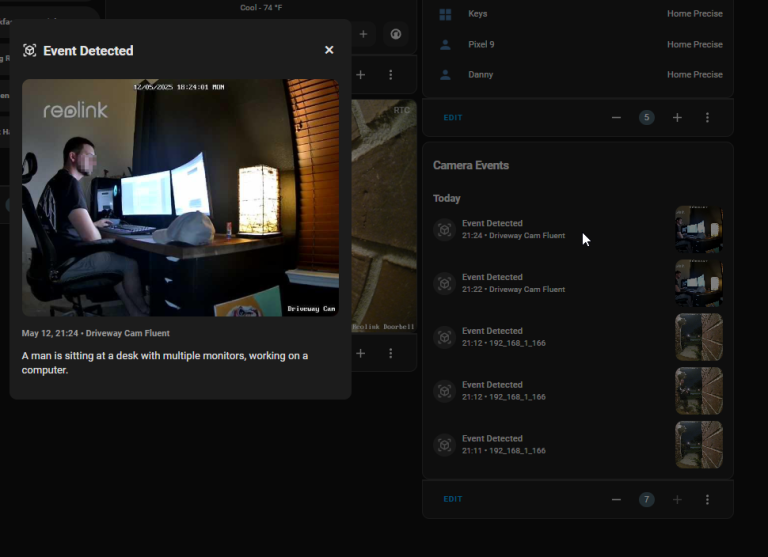This guide will show you how to upload software installers to an Azure blob, which we then use with our RMM tool NinjaOne.
The reason we are doing it this way (instead of uploading the file in NinjaOne directly), is because some software is larger than the max file size limit in NinjaOne. By putting them in an Azure blob, we can effectively bypass that.
Note: This guide isn’t specifically for NinjaOne users. Uploading to an Azure blob gives you a download URL, which then you can use with Powershell in whatever RMM you use.
1. Download Microsoft Azure Storage Explorer
Download Azure Storage Explorer from here, if not already downloaded.
Install for me only:
Accept the TOS, and install .NET 6 if prompted.
2. Launch the Application & Sign In
Click Sign In With Azure.
Select Azure. A new window will pop up prompting you to sign in.
Select only Azure Subscription 1. Then click “Open Explorer“.
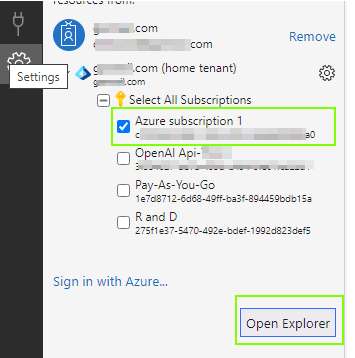
Create a storage account/ blob container if you don’t already have one. I created a blog called “ninjaone-installers”. Then, expand that out.
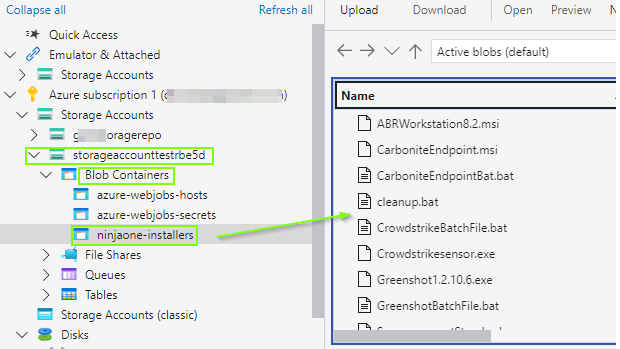
3. Upload New Installers
Drag and drop new installers and/or batch files into this folder.
Once uploaded, right-click > Get Shared Access Signature.
Set an expiration sometime months in the future (Currently 11/1/2024 for all installers), then click Create.
You’ll now be given a URL. Use this to create NinjaOne installers.
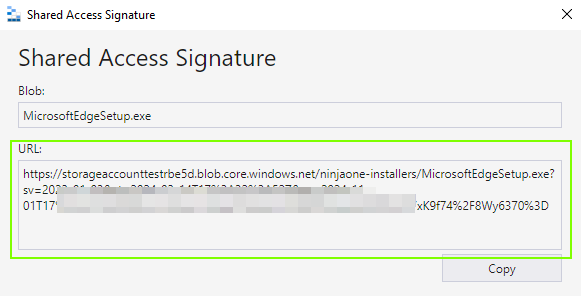
4. Powershell Script
There’s probably better ways to format your Powershell script than how I’ve done it, but essentially – I upload two files to the Azure blob: a batch file and the installer itself.
I then create a create a variable for the 2 URL’s, and 2 variables for the Destination, and then have Powershell start the file transfer process and then run the batch file installer on a remote computer.

$url1 = "https://storageaccoube5d.blob.core.windows.net/ninjaone-installers/Crowdstrikesensor.exe?sv=XXXXXXXXXXXXXXXXXXXXXX"
$url2 = "https://storageaccountd.blob.core.windows.net/ninjaone-installers/CrowdstrikeBatchFile.bat?sv=2023-01-03ZZZZZZZZZZZZZZZZZZ"
$dest1 = "C:\ITTemp\crowdstrikesensor.exe"
$dest2 = "C:\ITTemp\CrowdstrikeBatchFile.bat"
Start-BitsTransfer -Source $url1 -Destination $dest1
Start-BitsTransfer -Source $url2 -Destination $dest2
Start-Process -Wait -FilePath "C:\ITTemp\CrowdstrikeBatchFile.bat"